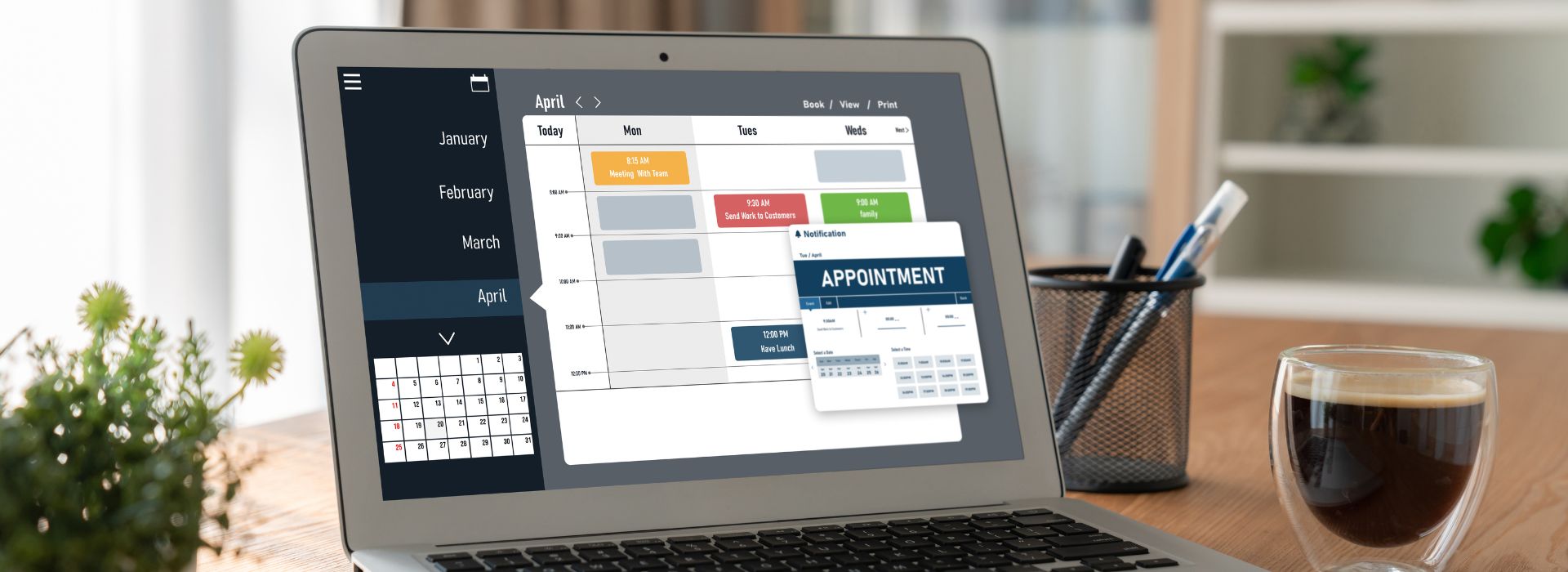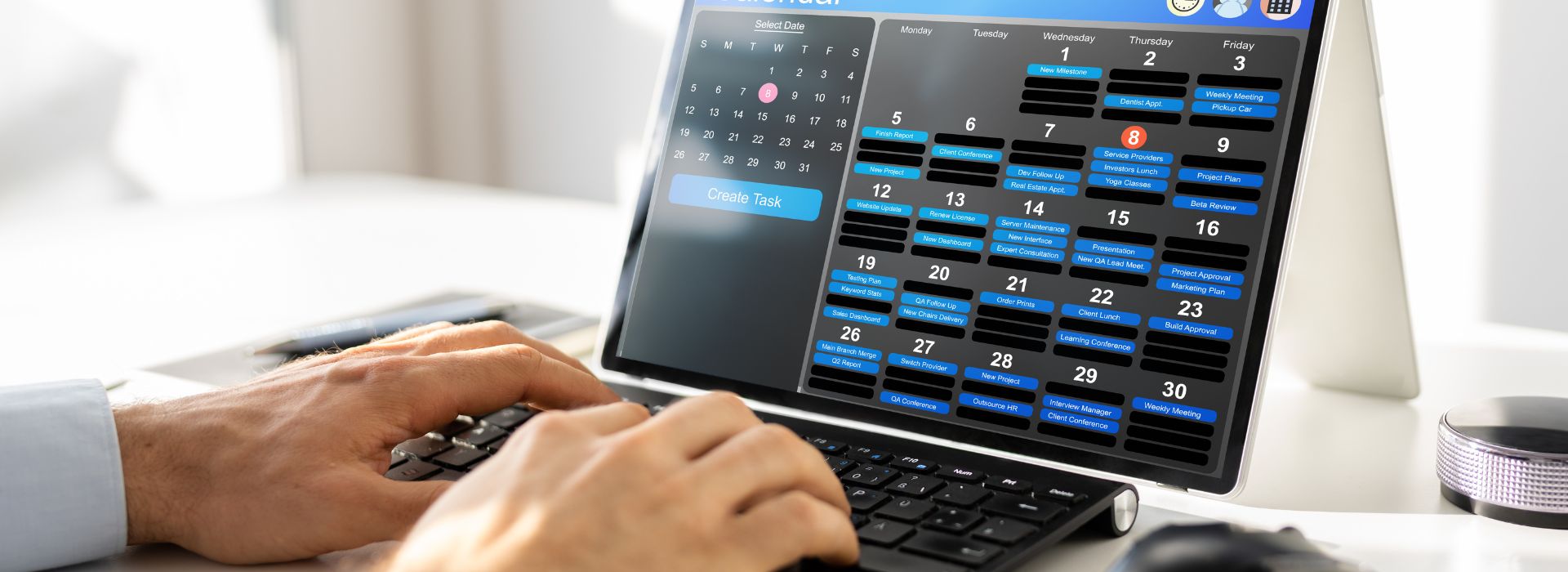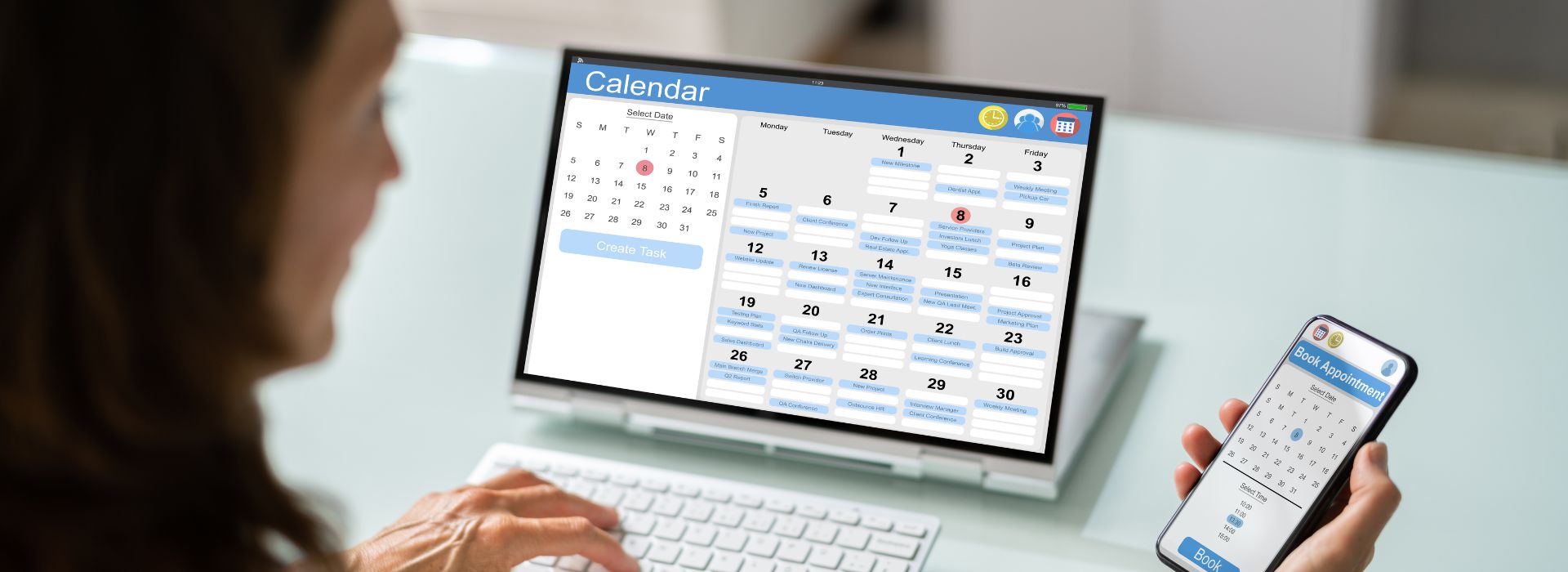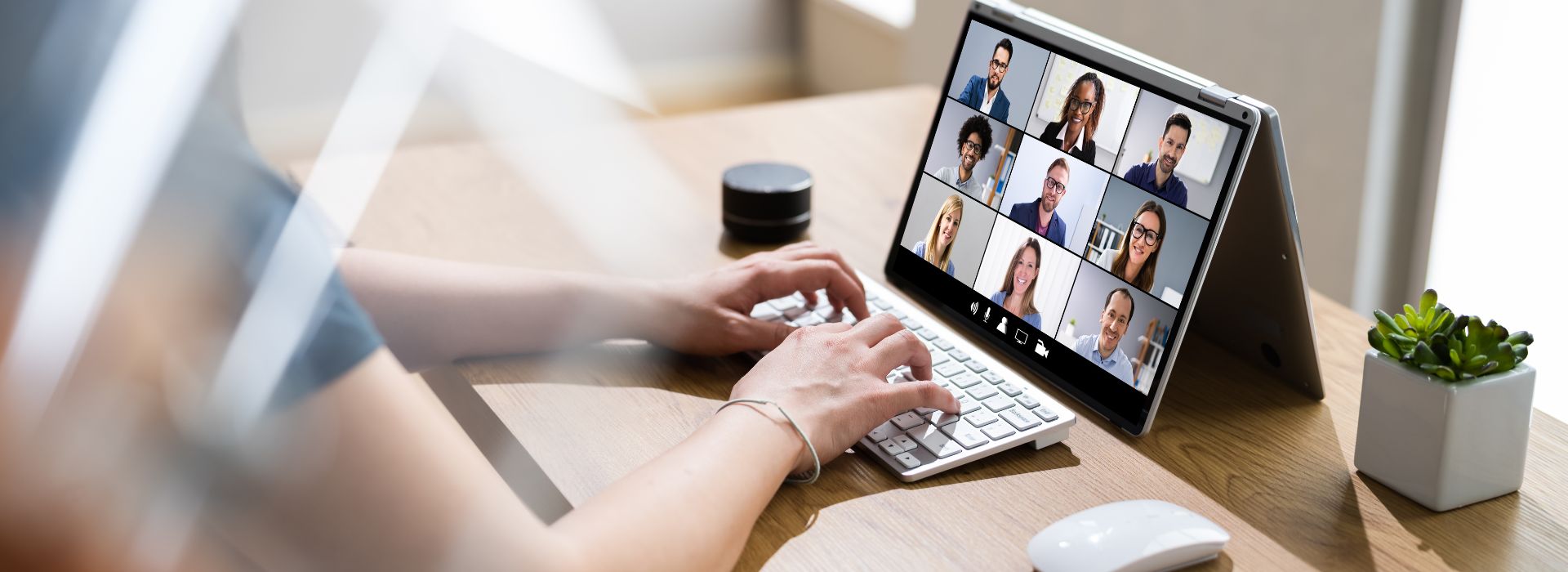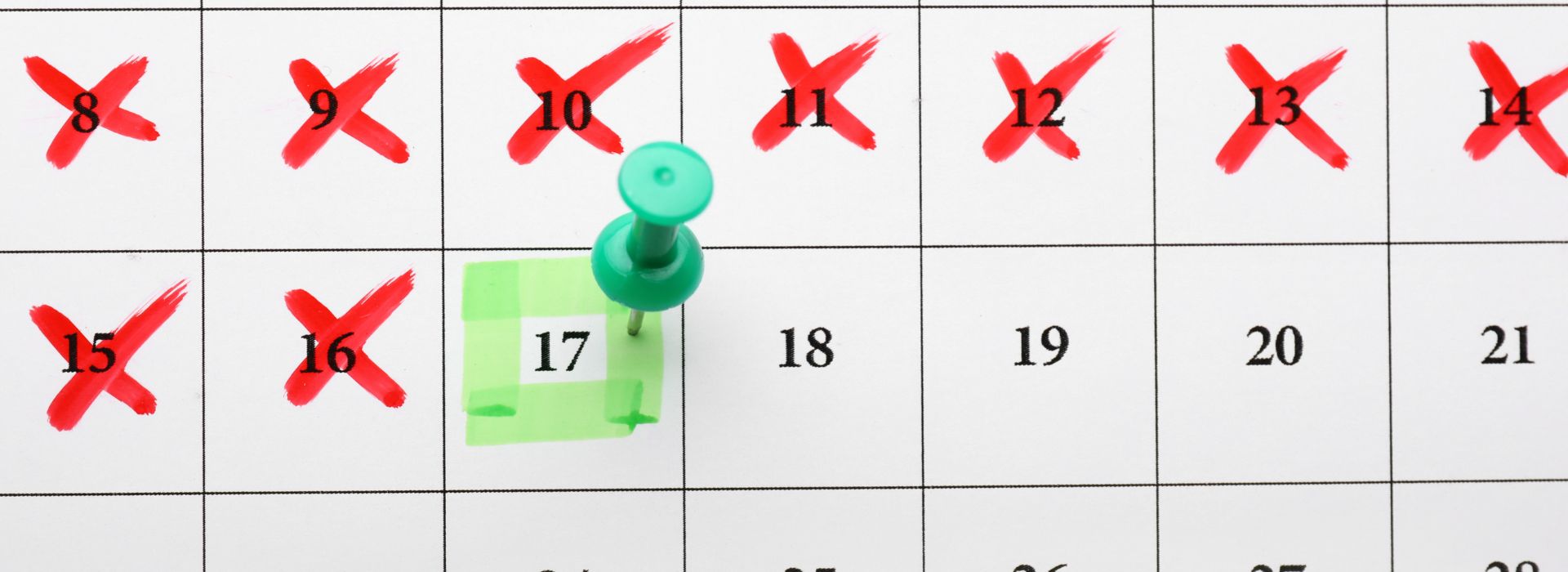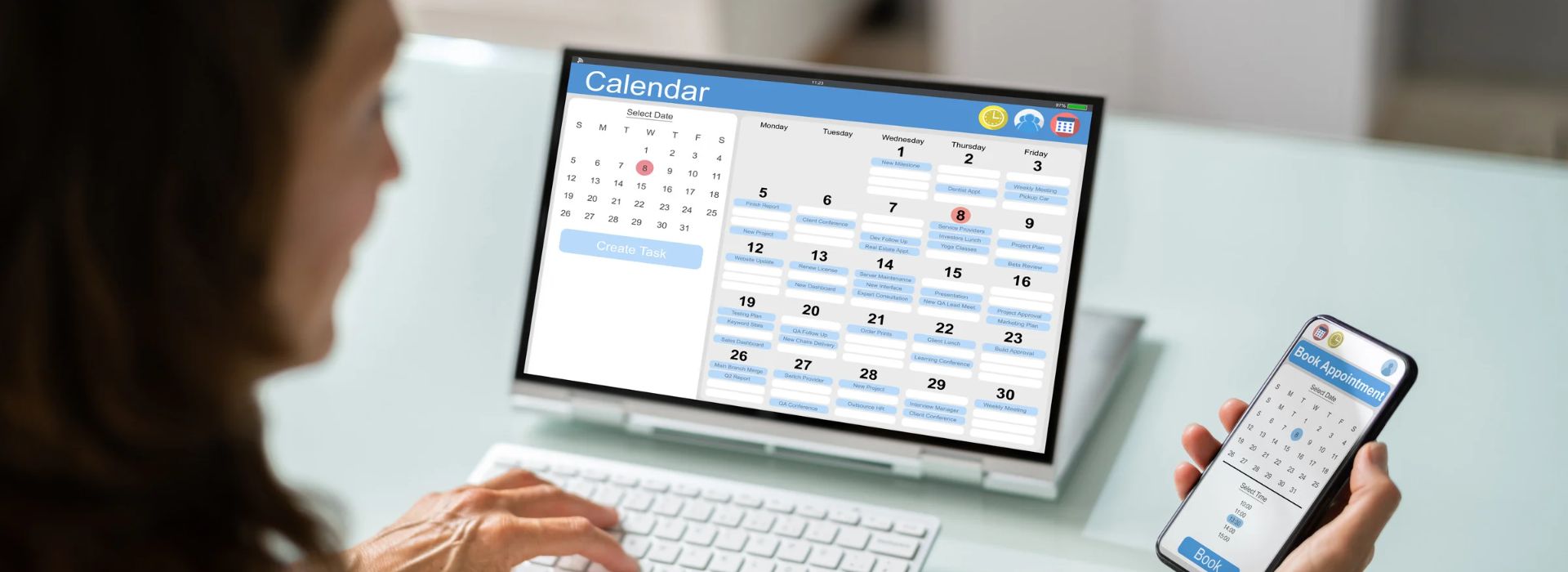Estimated reading time: 9 minutes
What is a Gentle Email Reminder?
Tired of unanswered emails? Wondering how to balance politeness and assertiveness to nudge your recipients to reply to your emails? With Edulyte’s guide, discover the art of maintaining professionalism while getting replies. Learn how to send an email reminder and get exclusive access to gentle email reminder templates, examples, and much more!

How to Write a Gentle Reminder Email
Googling ‘how to send a gentle reminder email’? Let us tell you that it’s tough to get a prompt reply from someone about a previous request or commitment. Explore the skills to master the crafting of a reminder email. You will start to get the replies that you want!
Key Elements of a Gentle Reminder Email
Consider the following steps before hitting the Send button for your email reminder.
Subject Line
- Keep it Polite and Professional: A compelling email notification example for an event reminder might include a clear subject line.
- Avoid urgency: Keep a light and respectful tone.
Examples:
- “Kind Reminder: [Date] Meeting”
- “Just another reminder on [Project Name]”
- “Following up on [Previous correspondence]”
Greeting
- Personal and Polite: Use the first name whenever possible.
Examples:
- “Dear [Recipient’s Name],”
- Hello [Recipient’s Name],
Body
- Reiterate the Request: briefly summarise your previous letter.
- Follow-up with the Details: specify dates, times, and reference numbers.
- Show Appreciation: “Thank you for your time and consideration.”
- State Your Help: be ready to be of any service.
- Tone: be polite and not impatient.
Email Reminder Example:
When drafting a gentle reminder email, consider using a similar approach as seen in the given email notification example.
“I hope this email finds you well. I wanted to follow up on my previous email regarding [project/meeting]. As a quick reminder, [restate key details]. I understand you are busy, and I want to check in to see if you have questions or need additional information for review. Please do not hesitate to contact me if you need anything.”
Closing
- End on a positive note: express optimism for a timely response.
- Provide contact information So that the recipient finds it easy to reply.
Examples:
- “Thank you for your time and attention. I look forward to your reply soon.”
- “Please let me know if you have any questions or require further assistance.”
- “Best regards,”
How to Send a Reminder Email
A well-crafted gentle email reminder would help remind people without irritating them. Here’s how to send a reminder email.
- Decide the Purpose: Determine what the reminder email should achieve. Is it a meeting or a follow-up on a task?
- Select the Right Time: Sending reminders too early or too late does not serve any purpose and can be received as a nuisance.
- Engaging Subject Line: Craft a simple subject line that gives a good idea of the content of the mail.
- Short and Polite: Be purposeful by providing all required details and expressing gratitude for their time.
- Place a Call to Action: Convey the action you expect from their side or what you want them to respond to.
- Proofread: Check for errors or grammar/spelling mistakes.
Best Practices for How to Send a Reminder Email
- Concise: Offer needed details without unnecessary words and details.
- Positive Tone: Maintain a good and respectful tone; avoid sounding demanding.
- Offer help: Show that you are ready to offer assistance.
- Personalise the Email: Use the recipient’s name and reference past communication.
- Draft a Broad Memo: Create an email reminder template for standard reminder emails to save time.
- Follow-up Appropriately: Send a second email reminder if needed, but give enough time between the reminder emails.
Try Edulyte’s Scheduler for Email Reminders:
Templates and Examples
Real-world examples and practical email reminder templates are your best allies when sending gentle email reminders. Adapt these Edulyte templates to fit your needs and maintain that perfect balance of politeness and effectiveness.
Email Reminder Template
A versatile email reminder template can be a starting point for crafting effective reminder emails. Here’s a basic structure to adapt to various situations regarding how to send a reminder email:
Subject: Friendly Reminder: [Reason for the email]
Dear [Recipient’s Name],
I hope this email finds you well.
I’m following up on [previous request or action]. As a quick reminder, [restate key details].
I understand things can get busy, so please don’t hesitate to let me know if you need more time or have any questions.
Thank you for your attention to this matter.
Best regards,
[Your Name]
[Your Position]
[Contact information]

Email Reminder Examples
Scenario 1: Overdue Payment
Subject: Friendly Reminder: Invoice #[Invoice Number] Payment Due
Dear [Customer Name],
I hope this email finds you well.
I wanted to gently follow up on invoice #[Invoice Number] with a balance of [amount] due on [due date]. We understand that things can get busy, and we appreciate your business.
If you’ve already made the payment, please disregard this email. Otherwise, you can make a payment online at [payment link].
Thank you for your prompt attention to this matter.
Best regards,
[Your Name]
[Your Company]
Scenario 2: Project Deadline
Subject: Friendly Reminder: [Project Name] Deadline Approaching
Dear [Team Member],
I hope this email finds you well.
I wanted to send a friendly reminder about the upcoming deadline for [project name] on [date]. I appreciate that you have been diligently working on the project.
Please let me know if you need additional support or resources to meet the deadline.
Thank you for your hard work.
Best regards, [Your Name] [Your Position]
Specific Use Cases
Of course, different scenarios demand different gentle reminder emails. From business to personal life, uncover tailored email reminder templates for email reminders for events. In fact, employing a scheduler like Edulyte’s appointment scheduler can seamlessly streamline your email tasks.
Email Reminder for Events
Steps to Creating an Email Reminder for Events
- Write a captivating subject line so the recipient instantly feels the mail content.
- Start with a friendly and personalised opening.
- Mention the event’s date, time, location, online link, and other essential details.
- Spell out why the event is imperative, significant, or valuable.
- Add a Call to Action for the attendees to confirm their attendance or complete their registration.
- Convey to the audience how they can get in touch if they have more questions or need further information.
- Close your message with a polite thanks and how you look forward to their participating or attending the event.
Email Reminder Example
Subject: Reminder: Join Us for [Event Name] on [Date]!
Hi [Recipient’s Name],
I hope this message finds you well. The mail is a friendly reminder about our upcoming event, [Event Name], happening on [Date] at [Time]. The event will be held at [Location/Online Link].
We are excited to have you join us and [briefly mention the event highlights or benefits]. If you haven’t already, please confirm your attendance by [action needed, e.g., “clicking this link” or “replying to this email”].
If you have any questions or need further information, feel free to reach out to [contact person] at [contact details].
Thank you, and we look forward to seeing you there!
Best regards,
[Your Name]
[Your Position]
[Your Contact Information]
Email Reminder for Appointments
- Use an informative subject line that gives the recipient an idea of what the email is about.
- Begin with a warm greeting.
- State details of the appointment, such as the date, time, place, or the online meeting link, and the purpose for which the meeting was called.
- Reiterate the purpose of the email reminder for appointments.
- Briefly mention why the receiver has been called for an appointment or meeting.
- Include instructions or requirements that involve bringing certain documents or preparing questions.
- Inform the recipient of the email reminder for an appointment so they can contact you if they need to reschedule or have questions.
- Close your email with a polite and positive closing. Make sure to thank the person for their time.
Email Reminder for Appointment Example
Subject: Reminder: Appointment with [Name] on [Date] at [Time]
Hi [Recipient’s Name],
I hope you are doing well. The mail is a friendly reminder about our appointment scheduled for [Date] at [Time]. The meeting will take place at [Location/Online Link].
We’ll be discussing [briefly mention the purpose or agenda of the appointment]. If you have any documents or questions to bring along, please have them ready for our discussion.
If you need to reschedule or have any questions before the appointment, please contact me at [your contact details].
Thank you, and I look forward to meeting with you.
Best regards,
[Your Name]
[Your Position]
[Your Contact Information]
Email Reminder in Gmail
Gmail offers you many features to set and send email reminders in Gmail, making it a versatile tool for staying organised and on top of your tasks.
Method 1: Schedule Send
Gmail has “Schedule Send”. It allows you to compose an email and schedule it to be sent at a later time. While it is mainly used to send emails in the future, it can also be used as a self-reminder.
Steps to Avail Email Reminder in Gmail:
- Compose your email as usual.
- Next to the “Send” button, click the ↓ arrow.
- Click “Schedule Send”.
- Select the date and time you want the email to be sent.
Method 2: Native Email Reminders in Gmail (Limited Functionality)
Gmail offers a basic “Remind me” feature inside the compose window. It is limited in its functionality as well:
Steps:
- Compose your email.
- Click the “Remind me” button at the bottom of the compose window.
- Choose a predefined period, such as 1 hour or 2 hours, tomorrow morning.
Limitations:
- No option for setting specific dates or times.
- This reminder does not arrive as an email.
Method 3: Third-Party Extensions
A number of third-party extensions support additional features related to reminders within Gmail:
- Yesware: Adds a “Remind me” button that supports specifying a date and a time and even flagging the recipient.
- Right Inbox: Same kind of functionality as Yesware but includes snoozing emails.
- Outreach Everywhere: Automatic reminders based on email content, such as sending follow-up emails to unanswered emails.
Best Practices of Email Reminders
- Be Specific: Mention the purpose of the reminder in the subject and body of the email.
- Keep it Concise: The information provided should be relevant.
- Prioritise: Reminders should emphasise urgency around major tasks or appointments.
- Experiment with Different Methods: Use Gmail’s built-in features and third-party extensions to test what works best for you.
- Uniformity: A uniform format for a reminder improves organisation.
Conclusion
You can improve communication, increase response rates, and maintain positive relationships by crafting polite, informative, and timely emails. Remember to keep your messages concise, clear, and professional, and don’t hesitate to leverage features provided by Edulyte’s tools for added efficiency.
Set your availability, create a booking page, and let others book their slot. Focus on what matters most.
Summary of Key Points
- Clearly state the purpose of the reminder.
- Maintain a polite and professional tone.
- Keep emails concise and informative.
- Tailor reminders to specific scenarios and audien
Similar Blogs
Learning lessons, study tips, career guides and much more!
How to Integrate Google Calendar with Edulyte
Estimated reading time: 4 minutes Stay Organised and Never Miss an Event While Edulyte offers an intuitive built-in calendar to manage…
Managing High Volumes of Appointments During Peak Seasons
Estimated reading time: 7 minutes Peak seasons generally bring a flood of appointment requests, causing tremendous problems for the business….
How to Implement an Online Booking System for Service-Based Businesses
Estimated reading time: 9 minutes Online appointment booking systems are certainly necessary tools for modern service-driven businesses. They provide customers…
How to Set Up an Appointment Booking System for Your
Estimated reading time: 6 minutes Why is your business losing out on tremendous growth without an appointment system for business?…
Effective Calendar Booking Strategies for Busy Professionals
Estimated reading time: 12 minutes In a highly competitive professional world, staying organised keeps you ahead in the race and…
Ultimate Guide to Online Booking Websites
Estimated reading time: 5 minutes Manual scheduling and wireless phone calls no longer hold in today’s fast-paced world. What you…