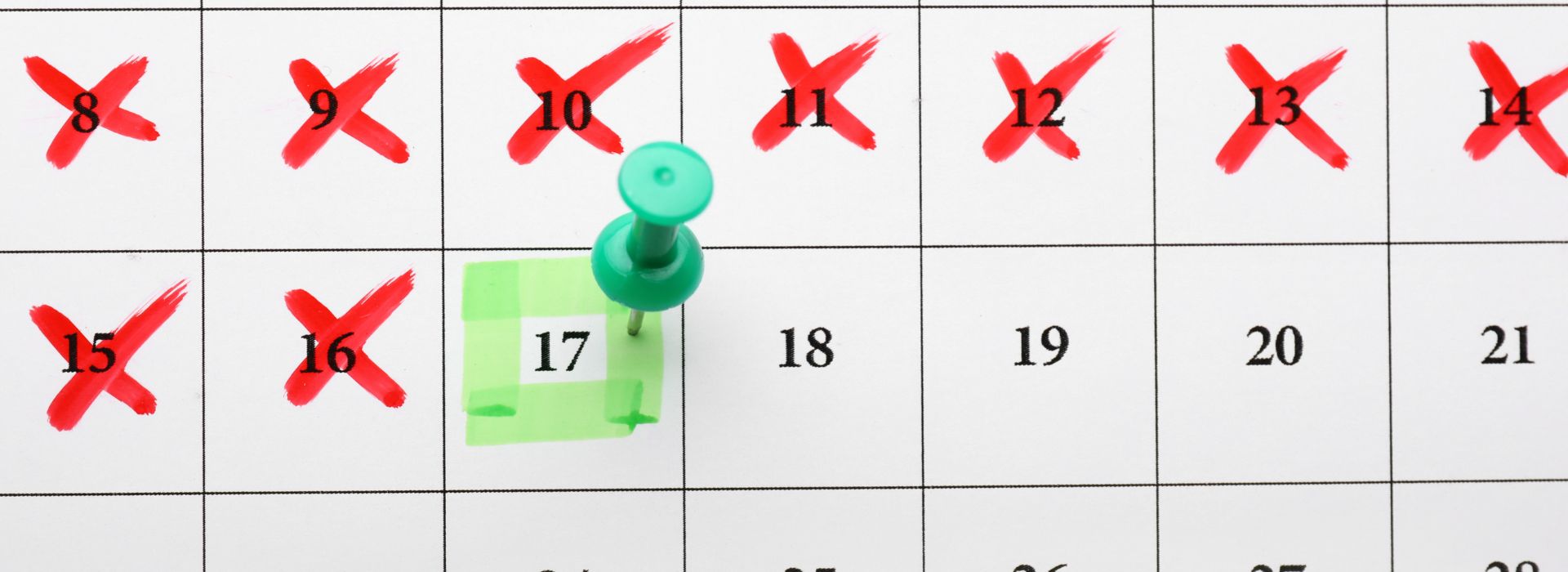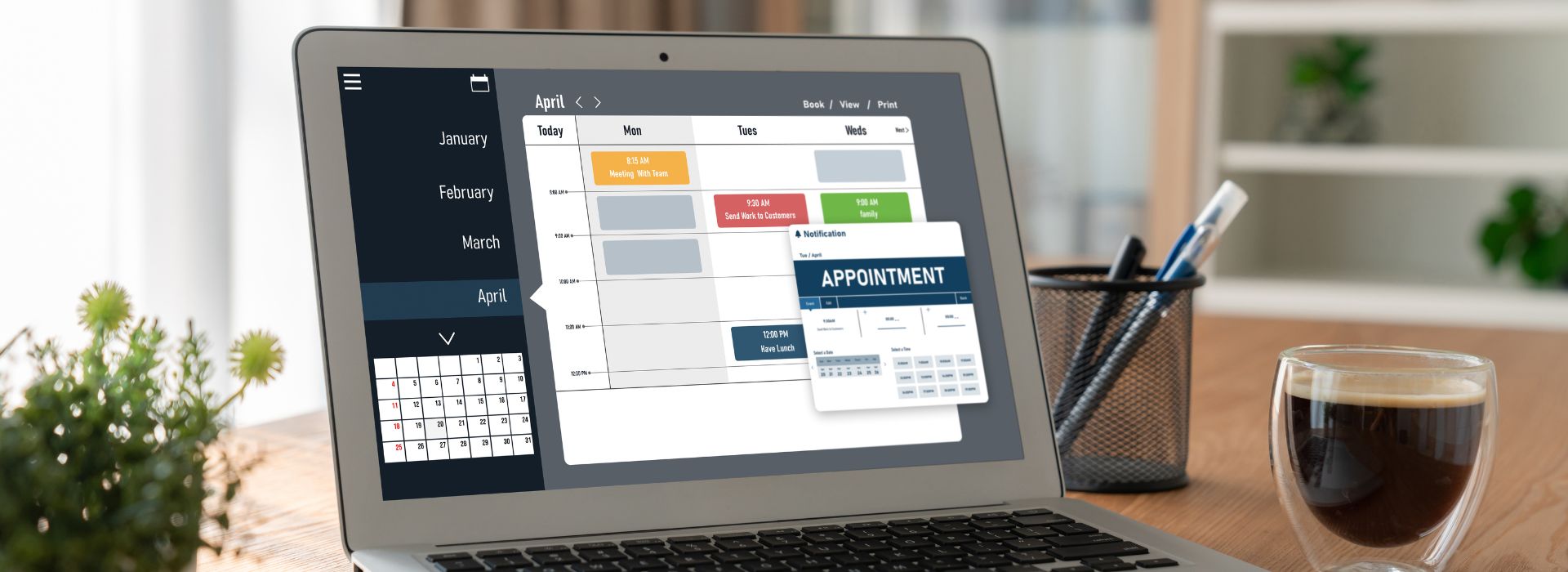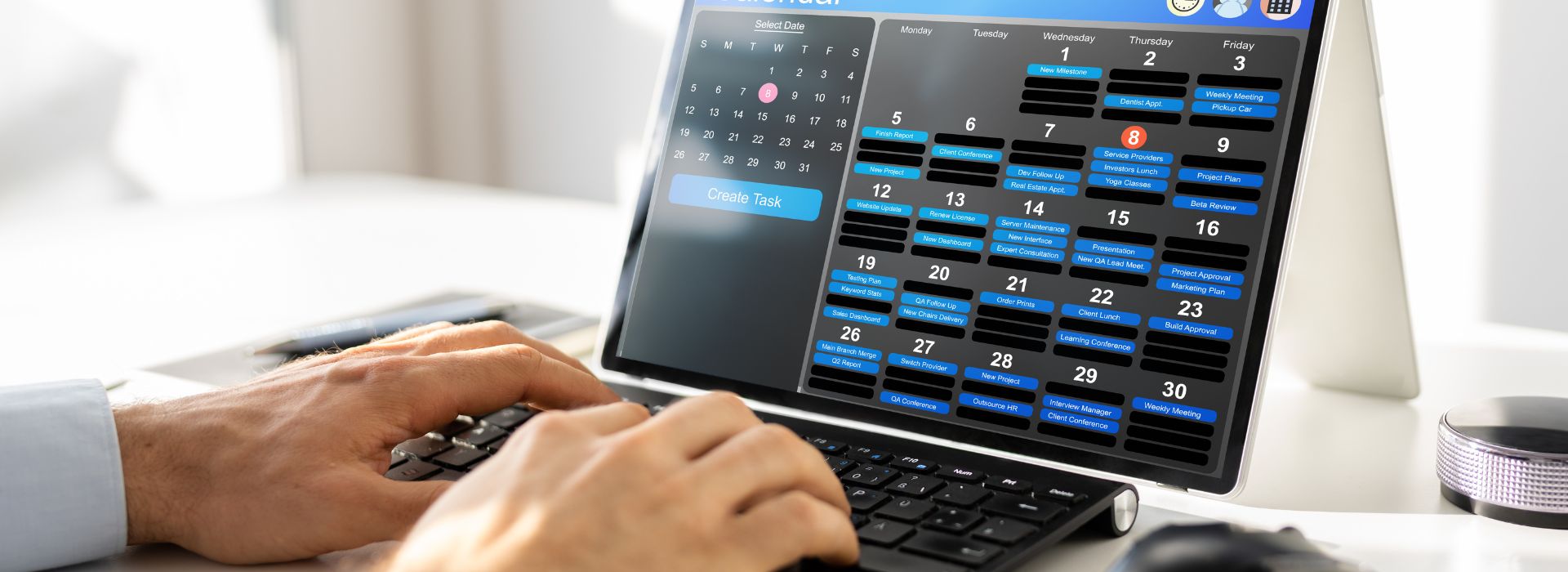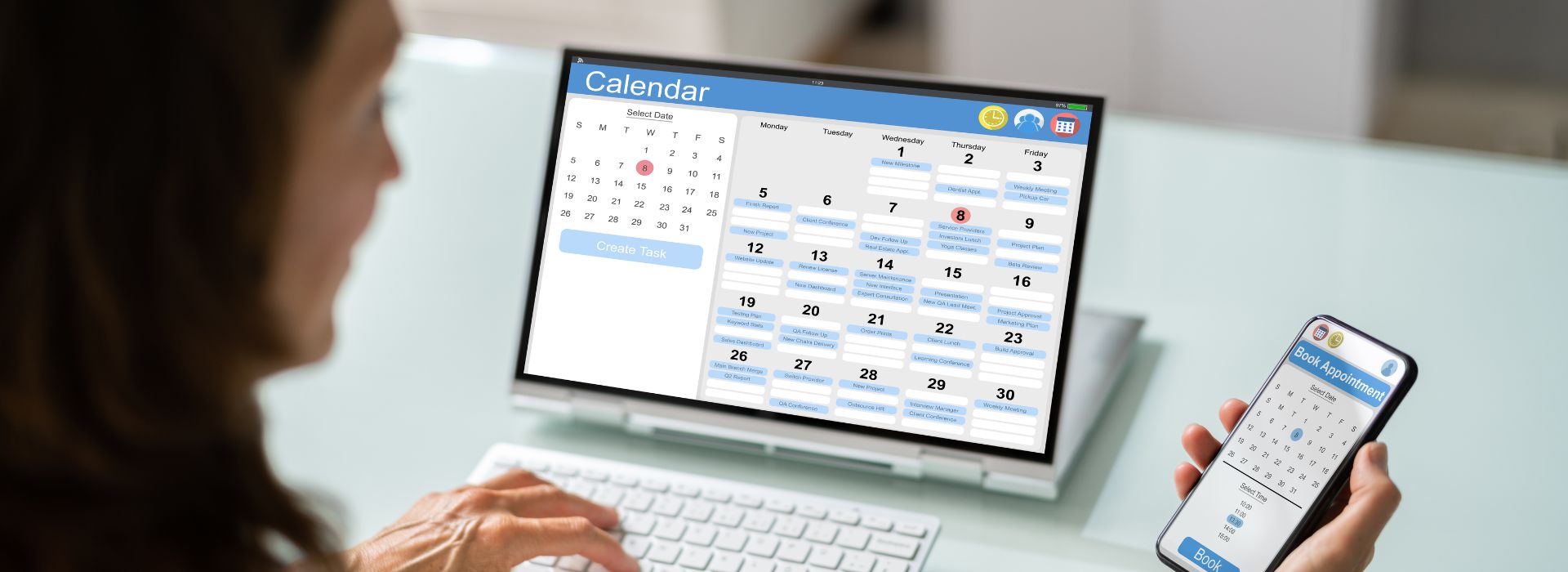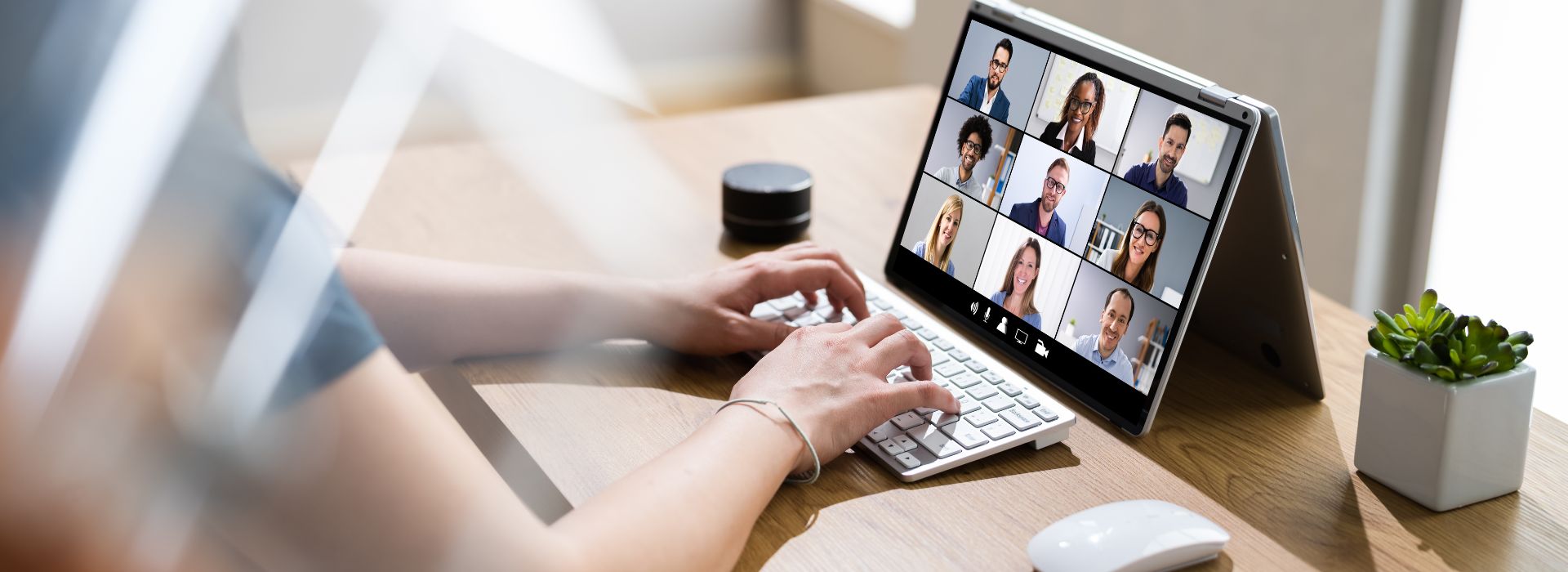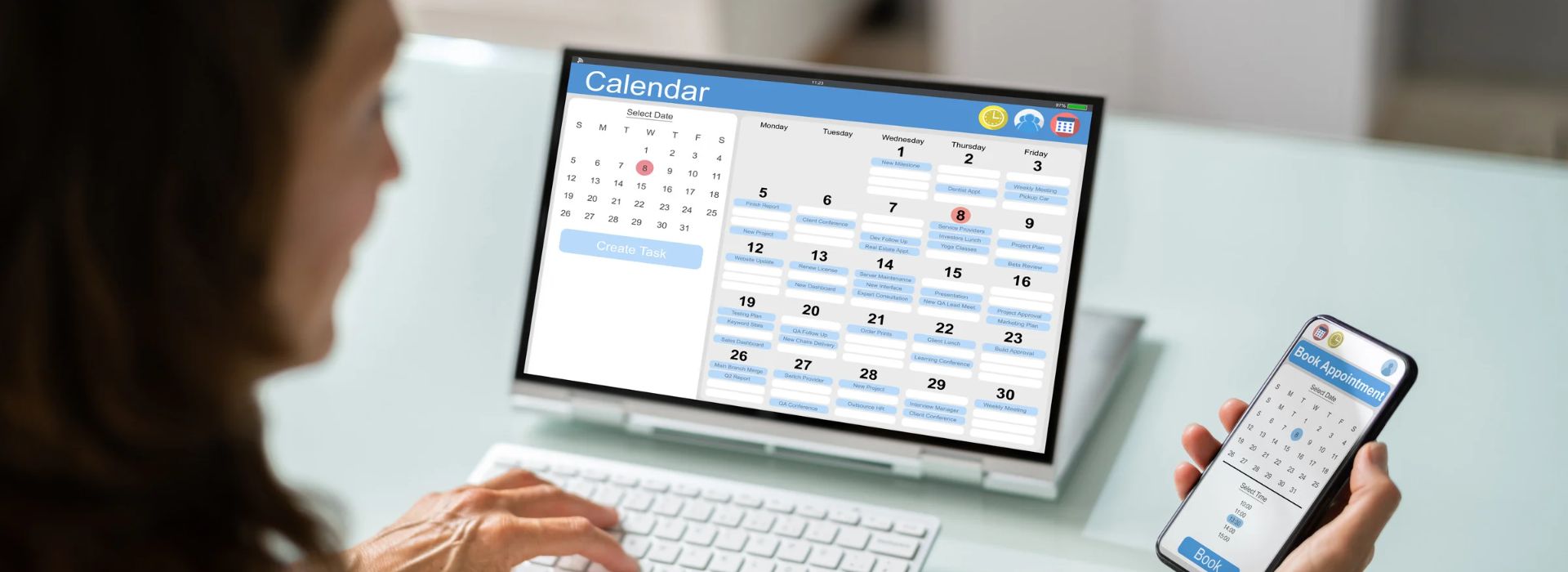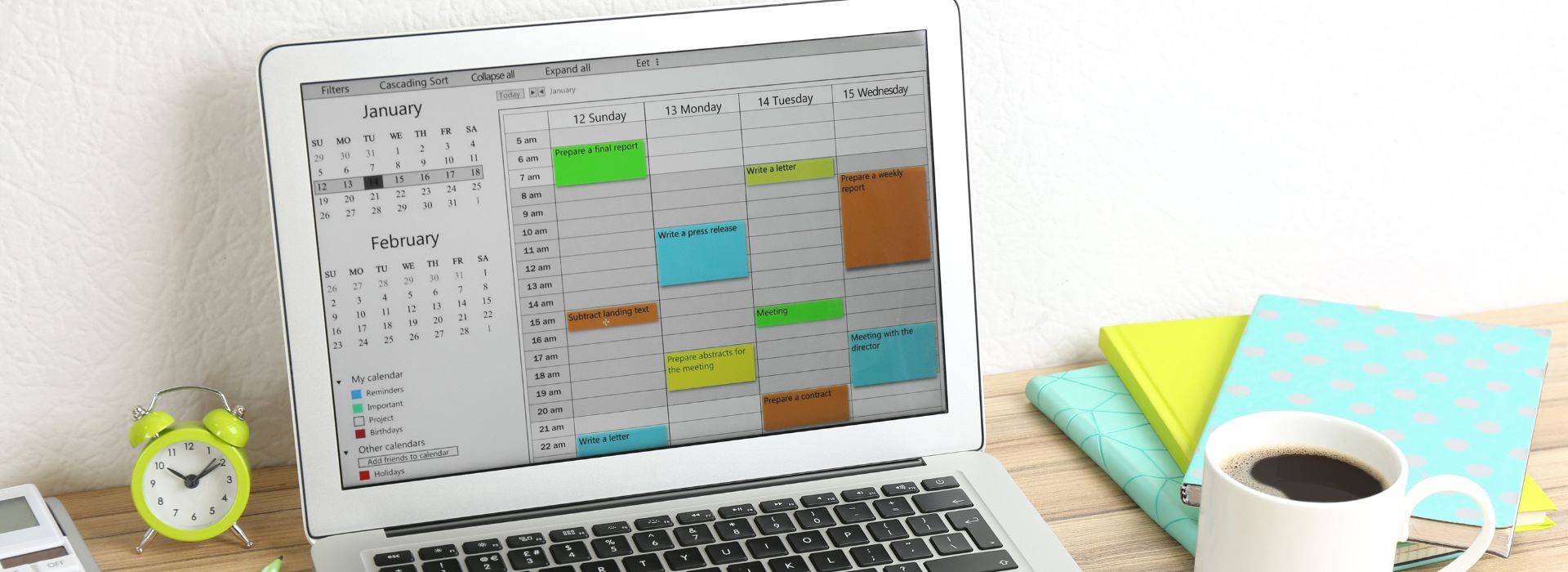Estimated reading time: 12 minutes
In a highly competitive professional world, staying organised keeps you ahead in the race and gives you the upper hand in professional growth. To stay organised, a booking calendar has become a necessity. You need this powerful tool to streamline schedules, ensuring that important tasks and meetings are never overlooked.

Understanding Calendar Booking
What is calendar booking?
A digital tool, a booking calendar empowers you and your business to function effectively. A calendar booking system is an online system that displays free slots for appointments, meetings, or events.
You must integrate it with your calendar so your audience can book their appointments with you. Consequently, it saves all stakeholders from going back and forth with emails or calls. The system takes care of the bookings, streamlines them and even sends notifications and reminders about them.
Benefits of using a calendar booking system
A calendar reservation system comes with several benefits.
- Efficacy: It automates scheduling, which means less time is spent coordinating, reducing the possibility of errors.
- Accessibility: It enables the booking of appointments or meetings anytime from anywhere.
- Fewer No-Shows: Automated reminders and confirmations ensure that the appointment actually takes place.
- Improved Organisation: You get to keep all the appointment records in one place, thereby making them easy to track.
- Improved Customer Experience: An easy-to-use interface for clients or colleagues makes the customer experience a wonderful experience.
Choosing the Right Calendar Booking Tools
There are many calendar booking tools in the market. Let’s explore the key features of the popular options.
Google Calendar
- Free and Accessible: It’s free and available in web browsers and mobile apps across multiple devices.
- Event Scheduling: You can easily create, edit, and manage all your events and appointments. The booking calendar sends out timely reminders before every event or appointment.
- Shared Calendars: The Google Calendar facilitates sharing and collaboration by allowing users to create shared calendars across teams or families.
- Integration: The calendar smoothly integrates with other Google Workspace applications, such as Gmail and Google Meet, as well as third-party applications.
- Customisable Notifications: It offers personalised reminders and notifications to keep users informed of events as they approach.
- Colour Coding: You can colour code different types of events and calendars to differentiate between them.
- Time Zone Management: It adjusts time zones so that you can schedule a meeting in different time zones and manage events across regions seamlessly.
- Recurring Events: The platform also accommodates recurring events and tasks by allowing one to set up auto-mode repetition for recurring events or tasks.
- Search and Filter: Searching and filtering options make it effortless to track an appointment.
- Offline Access: You get to to view and manage events in an offline mode when you have no internet connectivity.
Microsoft Outlook
- Integrated with Email: The booking calendar system integrates calendar and email for smooth and hassle-free scheduling and communication.
- Event Management: Calendar users can create, edit, and manage meetings, appointments, and reminders within the application.
- Shared Calendars: Sharing calendars with colleagues is possible due to collaborative scheduling.
- Scheduling Meetings: You can propose times of meetings, check availability, and send invitations from within the booking calendar.
- Automatic Reminders: The calendar enables you to customise reminders and notifications of events and tasks.
- Time Zone Support: It handles multiple time zones so that you can schedule a meeting in different time zones with participants worldwide in the most appropriate way.
- Recurring Events: You can set up recurring appointments and meetings with several frequency options.
- Integration with Office Apps: The tool seamlessly integrates with other Microsoft Office apps, such as Teams, Word, and Excel, to improve productivity.
- Offline Access: You can access your calendar offline to view and manage it without an internet connection.
Apple Calendar
- Pre-Installed: The application comes inbuilt on macOS and iOS devices.
- Event Scheduling: You can create, edit, and manage events, appointments, and even reminders.
- iCloud Integration: You get to share with iCloud seamlessly to keep calendars updated on all Apple devices.
- Shared Calendars: Calendars can be shared with others for collaboration, working on online schedules, and event planning.
- Custom Notifications: You get to attune alerts and reminders in a customised way to remind you about upcoming events. It has daily, weekly, and monthly views of the booking calendar to let you see your online schedule from different perspectives.
- Time Zone Management: The calendar manages time zones for events across different regions.
- Event Invitations: You can send and receive event invitations and RSVPs from inside the calendar.
- Natural Language Input: You can add an event using natural language, like “Lunch with John tomorrow at 1 PM.”.
- Apple App Integration: The app integrates with other apps like Mail and Contacts for easier scheduling and communication.
Features to look for in a calendar booking tool
Core Features
- Online Booking: No need for manual intervention as customers can make their appointments online.
- Calendar Integration: Integrates seamlessly with your existing booking calendar.
- Availability Management: Clear indication of available time slots for the various services or staff.
- Appointment Confirmation: Automated email and/or SMS confirmations to the customer.
- Reminders: Automatic reminders are sent to clients and staff.
- Rescheduling and Cancellation: Easily allow clients to reschedule or cancel appointments.
Advanced Features
- Customisable Booking Pages: You can create branded booking pages to match your website.
- Payment Integration: Hassle-free payments can be made through the booking tool.
- Analytics and Reporting: You get to monitor the trends in bookings and data related to customers.
- Mobile Optimisation: The calendar is accessible and usable on mobile devices.
- Video Conferencing Integration: It allows you to integrate into a video conferencing platform like Zoom or Microsoft Teams.
Other Considerations
- User-Friendly Interface: Easy to operate, with an intuitive interface for you and your clients.
- Security: Your calendar guarantees that customers’ information is kept safe and secure.
Setting Up Your Calendar Booking System
Setting up your own calendar booking system requires just a few clicks! And with Edulyte’s free Appointment Scheduler you get to customise it the way you want.
- Go to www.edulyte.com
- Hover your cursor over Features and click on Appointment Scheduler. We recommend that you sign up for free with Edulyte so that you get you personalised dashboard and get to use any of the features seamlessly
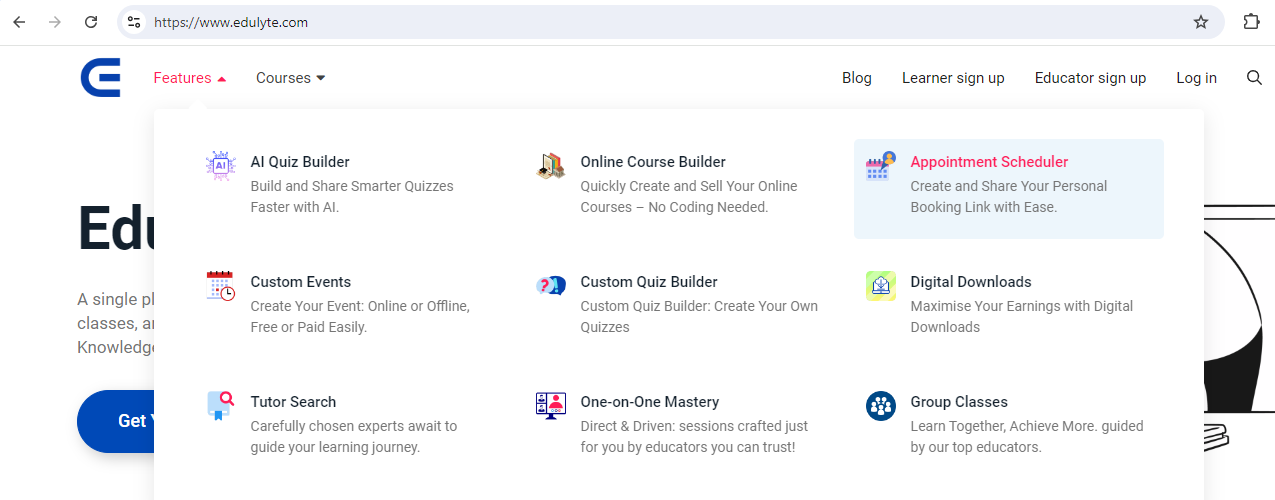
- You will come to the Appointment Scheduler Page. Click on the blue Create Your Own Booking Link tab.
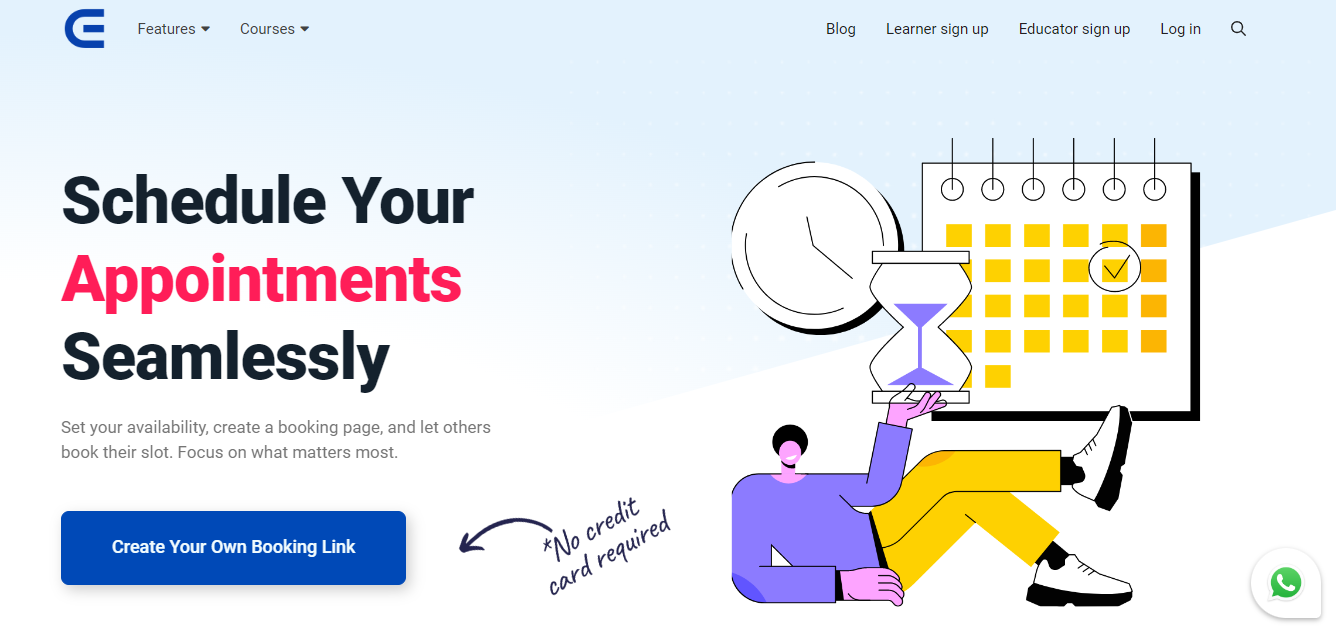
- Type in your email to get the verification code.
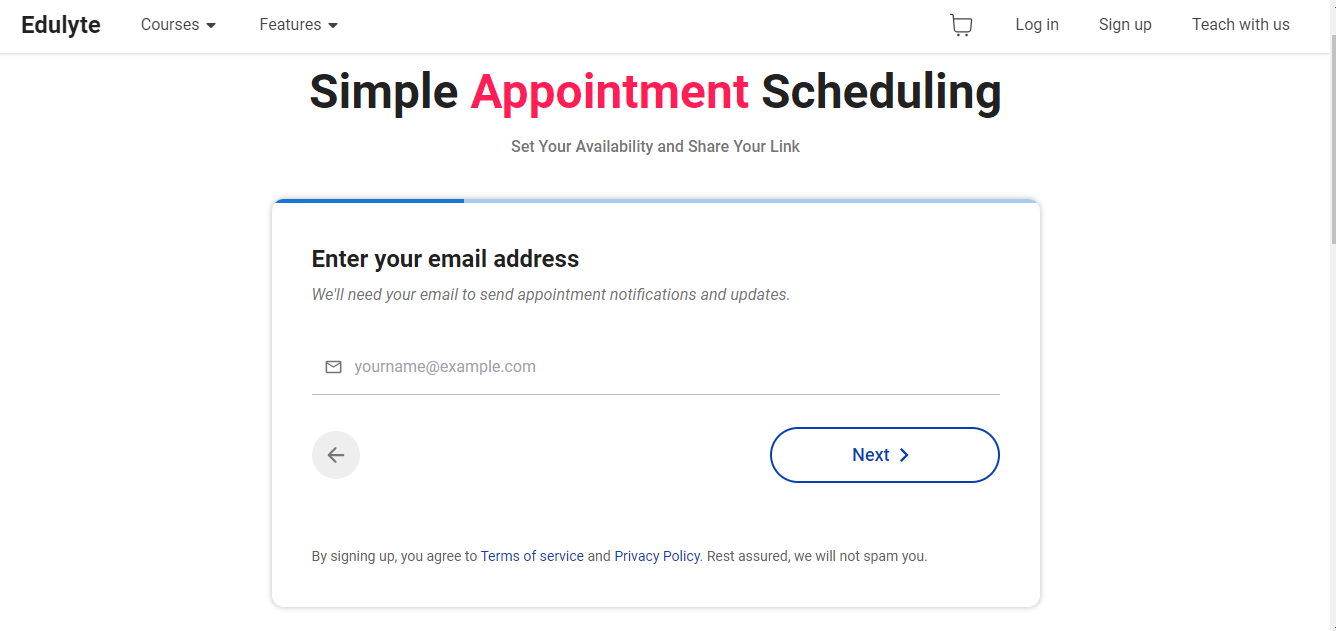
- After filling in the verification code, you get to create your appointment.
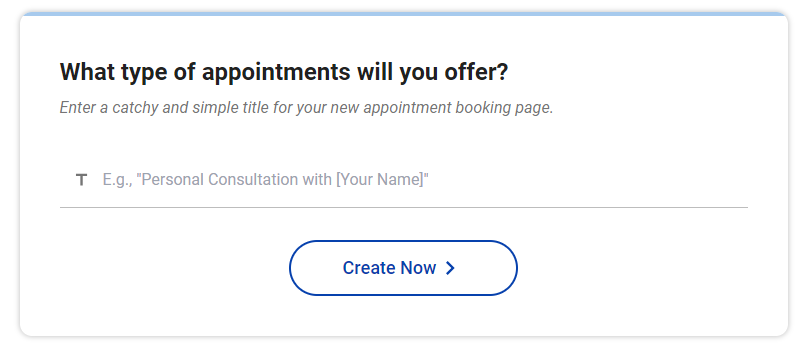
- Yayiee! You get your dashboard. Decide on your appointment details
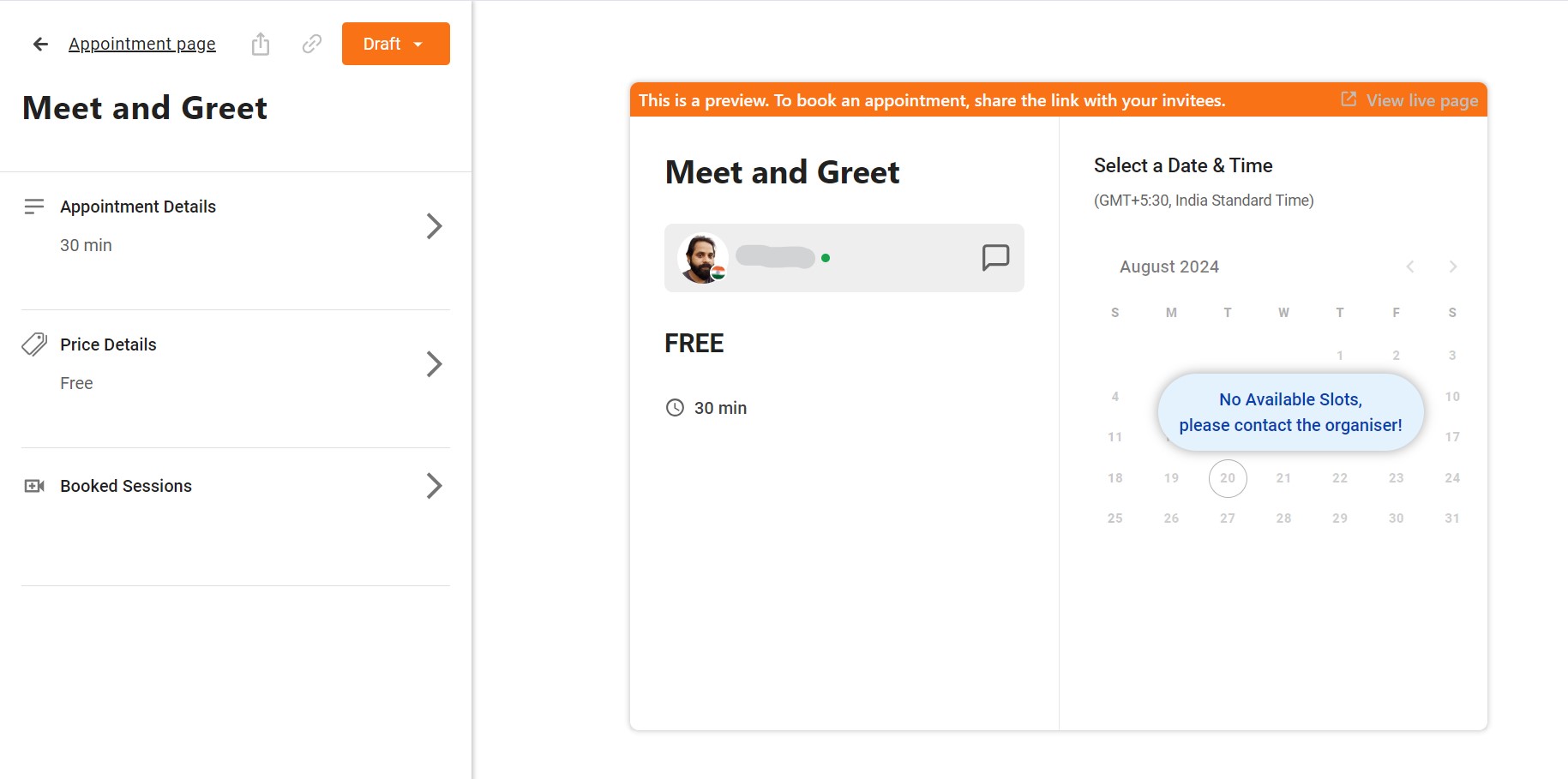
- Type your appointment title, decide your time.

- You get the choice of using Edulyte’s cutting-edge video conferencing tool.
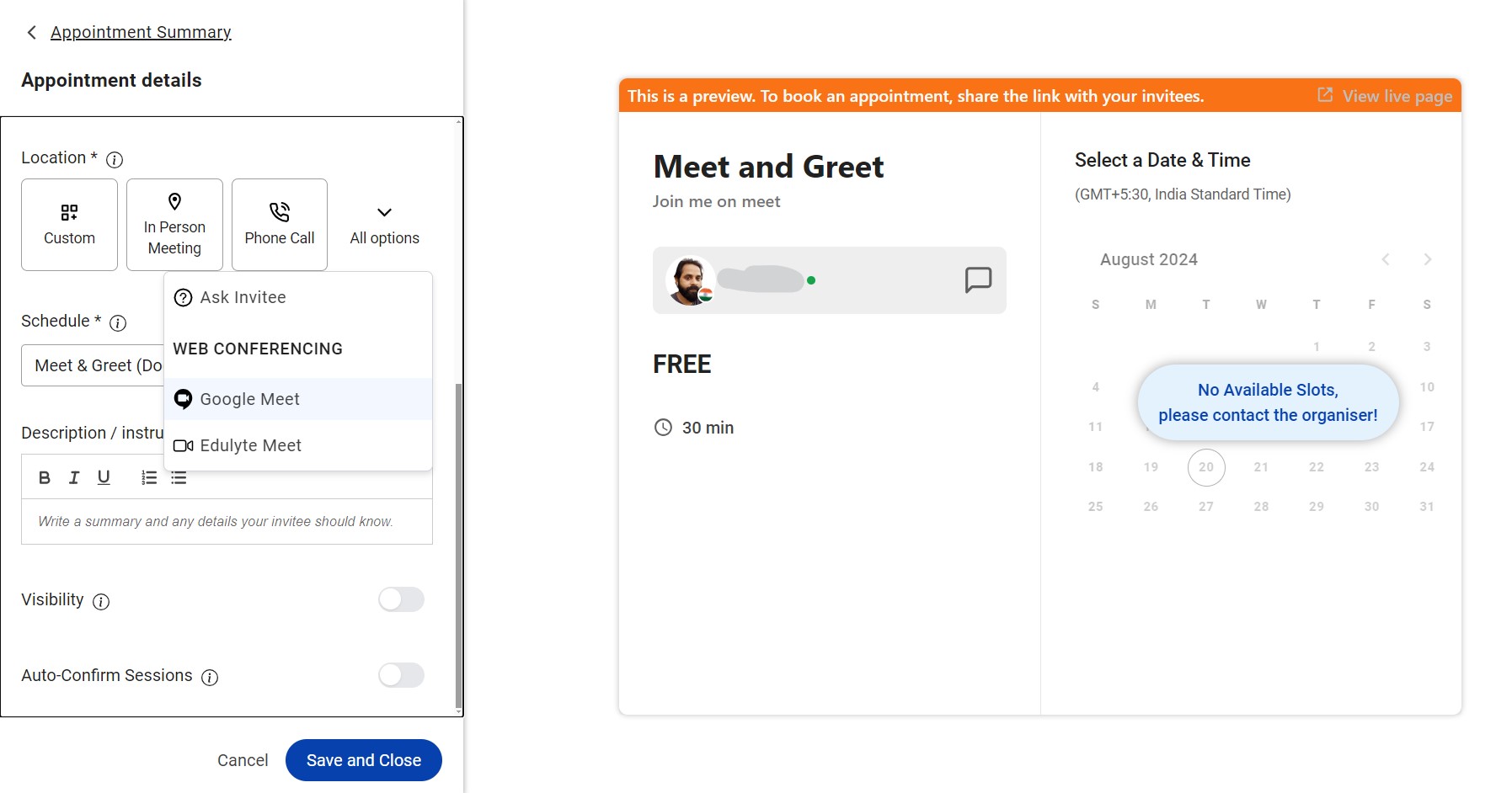
- Publish your appointment and get a code.
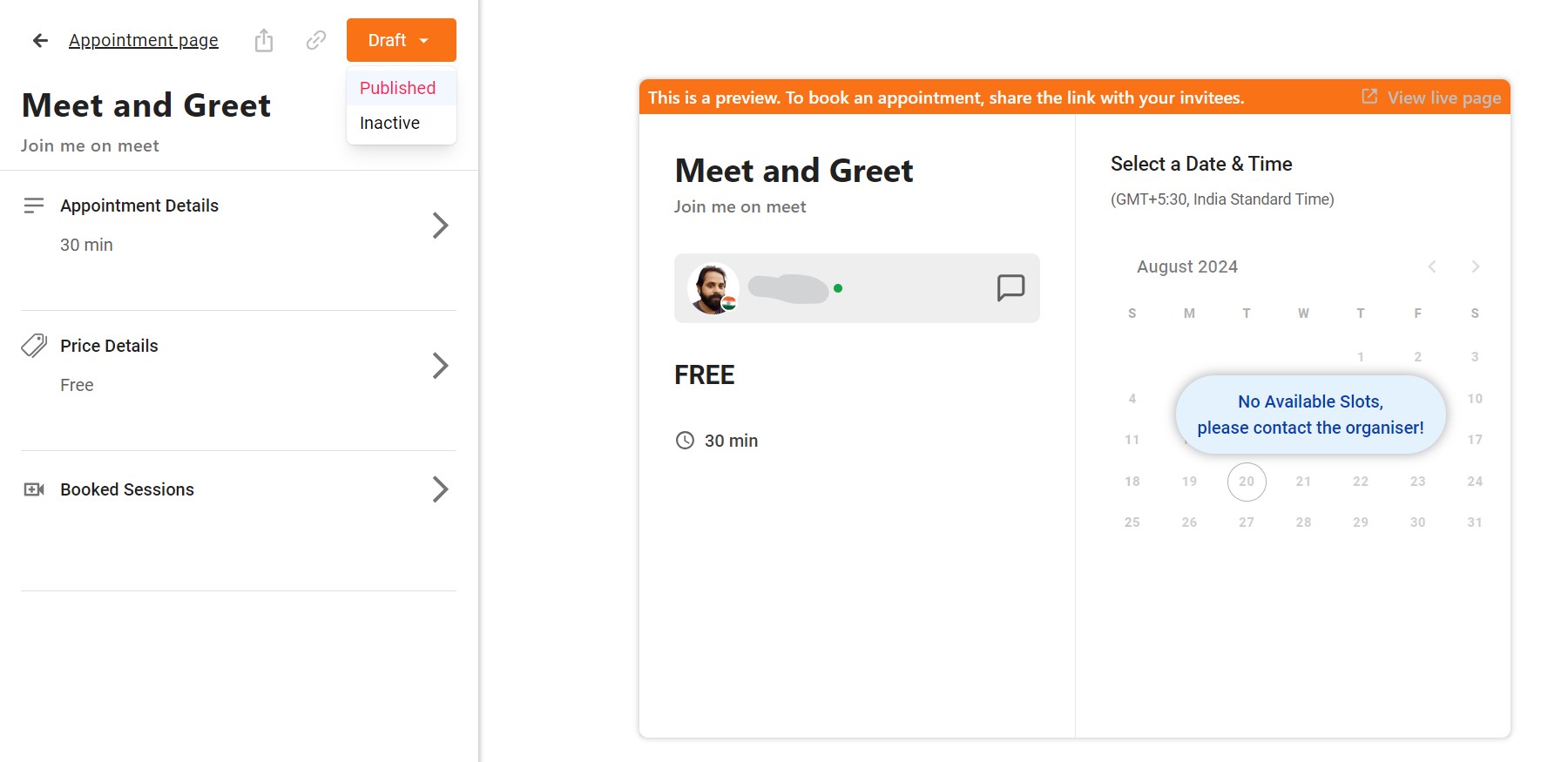
- Download the QR code, scan it or share it the way you like!
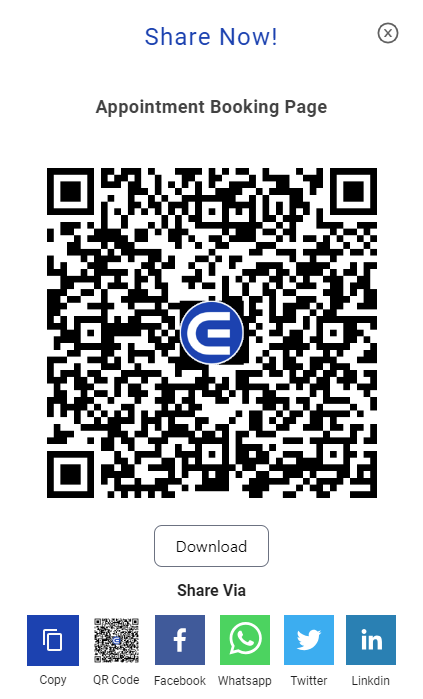
Set your availability, create a booking page, and let others book their slot. Discover your new appointment scheduler now.
Reminders and notifications are digital tools designed to help you stay organised and on top of your tasks and commitments.
Types of Reminders and Notifications
- Calendar Reminders: These are tied to events or appointments on your calendar. You can set them to be sent to a specific amount of time before or after an event.
- Task Reminders: Many to-do list apps and project management tools allow you to set reminders for specific tasks.
- Location-Based Reminders: Some apps can trigger reminders based on your location. For example, you might get a reminder to buy milk near the grocery store.
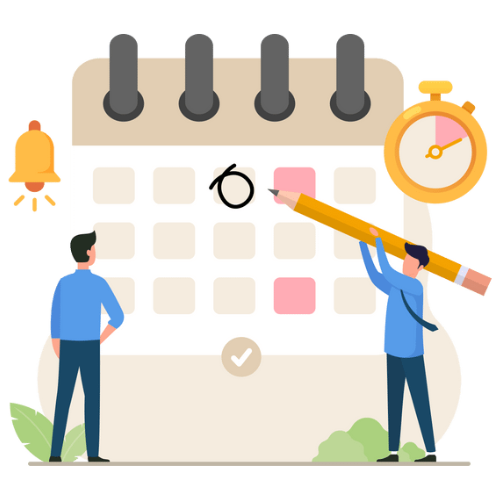
Effective Calendar Booking Strategies
Prioritising Tasks and Appointments
- Identify Critical Tasks: Identify what tasks will have the highest impact on your goals.
- Allocate Tasks: Schedule time for critical tasks first.
- Delegate or Eliminate: Consider delegating or eliminating lower-priority tasks.
Blocking Out Time for Focused Work
- Design Dedicated Blocks: Schedule specific tasks for certain time blocks for focused work.
- Eliminate Distractions: Silence notifications, setting up your workspace in a quiet area.
- Protect Your Focus Time: Communicate with colleagues about when you can’t be disturbed.
Scheduling Regular Breaks
- Take Short Breaks: Get away for some minutes every hour to relax and refresh.
- Longer Breaks: Plan such breaks for lunch and relaxation time.
- Variation of Activities: Carry out different things to overcome boredom to break monotony.
Managing Recurring Events
- Identifying Recurring Events: Make a note about tasks that recur repeatedly.
- Creating Recurring Events: Save time by efficiently making recurring events on your calendar.
Reviewing and Adjustment: Look over the recurring events from time to time to see if they are relevant.
How to Choose the Right Free Online Booking Website for Your Business
Assessing Business Needs
- Identify Your Core Needs: Determine the main functions. These could include appointment scheduling, staff management, online payments, or customer relationship management.
- Consider Your Business Size: Consider the number of staff, clients, and appointments you will have.
- Analyse Your Industry: Some platforms offer specialised features for industry-specific needs. Choose one that suits your requirements.
Comparing Features and Reviews
- Feature Comparison: Make a list of the main features that you would want to have, and compare various platforms with your needs.
- User Interface: Check how user-friendly the interface will be for both you and your customers.
- Customer Reviews: These reviews and testimonials will help explain how a platform performs and whether it is reliable.
- Pricing: Although free solutions are available and many platforms claim to offer free options, know what ‘free’ means because it might mean hidden costs or limitations.
- Customer Support: Check the customer’s ratings and reviews to determine how valuable the platform will be for you.
- Free Trial: Be sure to test the platform using a free version before fully committing.
Tips for Maintaining an Organised Calendar
Colour Coding and Categorising Events
- Visual distinction: Use different colours to categorise events (work, personal, appointments, etc.).
- Improved clarity: Quickly identify the type of event at a glance.
- Enhanced organisation: Categorise events based on priority, project, or client.
Regularly Reviewing and Updating Your Calendar
- Stay informed: Check your calendar daily to stay updated on commitments.
- Prevent overbooking: Identify potential scheduling conflicts.
- Adjust as needed: Make changes to events as circumstances evolve.
Avoiding Overbooking and Scheduling Conflicts
- Realistic time estimates: Accurately assess the duration of tasks and appointments.
- Buffer time: Schedule short breaks between events to avoid rushing.
- Decline unnecessary meetings: Prioritise your time and say no when needed.
Integrating Calendar Booking with Other Tools
Syncing your calendar with a project management tool is a game-changer for productivity. It creates a unified view of your tasks and deadlines, ensuring nothing slips through the cracks.
How it Works:
- Two-way synchronisation: Changes made in one tool are reflected in the other, keeping information up-to-date.
- Task and event integration: Project tasks can be transformed into calendar events and vice versa.
- Deadline management: Set deadlines in your project management tool, and they automatically appear on your calendar.
- Time tracking: Some integrations allow you to track time spent on tasks directly from your calendar.
Example: Edulyte and Google Calendar
Edulyte’s Appointment Scheduler, a project management tool, offers seamless integration with Google Calendar. This means you can:
- Sync tasks: Convert Edulyte tasks into Google Calendar events with due dates.
- Visualise deadlines: See project deadlines directly on your calendar.
- Manage your day effectively: Coordinate tasks and appointments for optimal productivity.
Conclusion
Master your time with effective calendar management.
- Sync calendar with project management tools like Edulyte for efficiency.
- Prioritise tasks, block focused work time, and schedule regular breaks.
- Colour-code events, review the calendar regularly and avoid overbooking.
Taking control of your calendar is the first step to mastering time management. Implementing these strategies will increase productivity, reduce stress, and improve work-life balance. Remember, a well-organised calendar is a powerful tool for achieving your goals.
To streamline your scheduling process, consider exploring tools like Edulyte that can help you manage tasks, appointments, and projects efficiently.
Start small, be consistent, and enjoy the benefits of a more organised life!
Similar Blogs
Learning lessons, study tips, career guides and much more!
How to Integrate Google Calendar with Edulyte
Estimated reading time: 4 minutes Stay Organised and Never Miss an Event While Edulyte offers an intuitive built-in calendar to manage…
Managing High Volumes of Appointments During Peak Seasons
Estimated reading time: 7 minutes Peak seasons generally bring a flood of appointment requests, causing tremendous problems for the business….
How to Implement an Online Booking System for Service-Based Businesses
Estimated reading time: 9 minutes Online appointment booking systems are certainly necessary tools for modern service-driven businesses. They provide customers…
How to Set Up an Appointment Booking System for Your
Estimated reading time: 6 minutes Why is your business losing out on tremendous growth without an appointment system for business?…
Ultimate Guide to Online Booking Websites
Estimated reading time: 5 minutes Manual scheduling and wireless phone calls no longer hold in today’s fast-paced world. What you…
Google Calendar: Essential Tips for Efficient Time Management
Estimated reading time: 15 minutes Want to unlock the secrets to effective time management and better organisation? Edulyte introduces you…